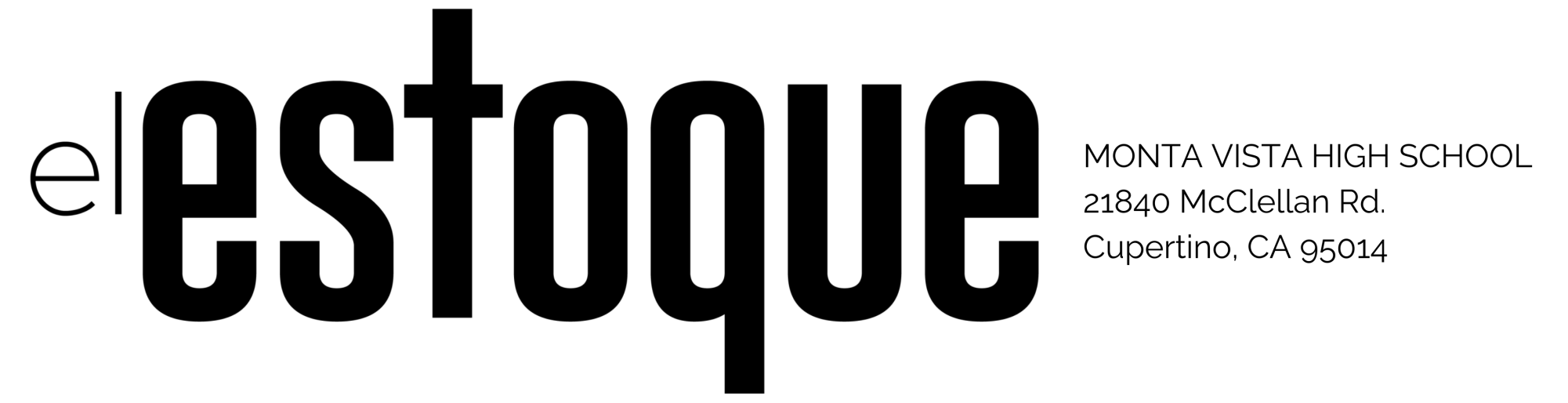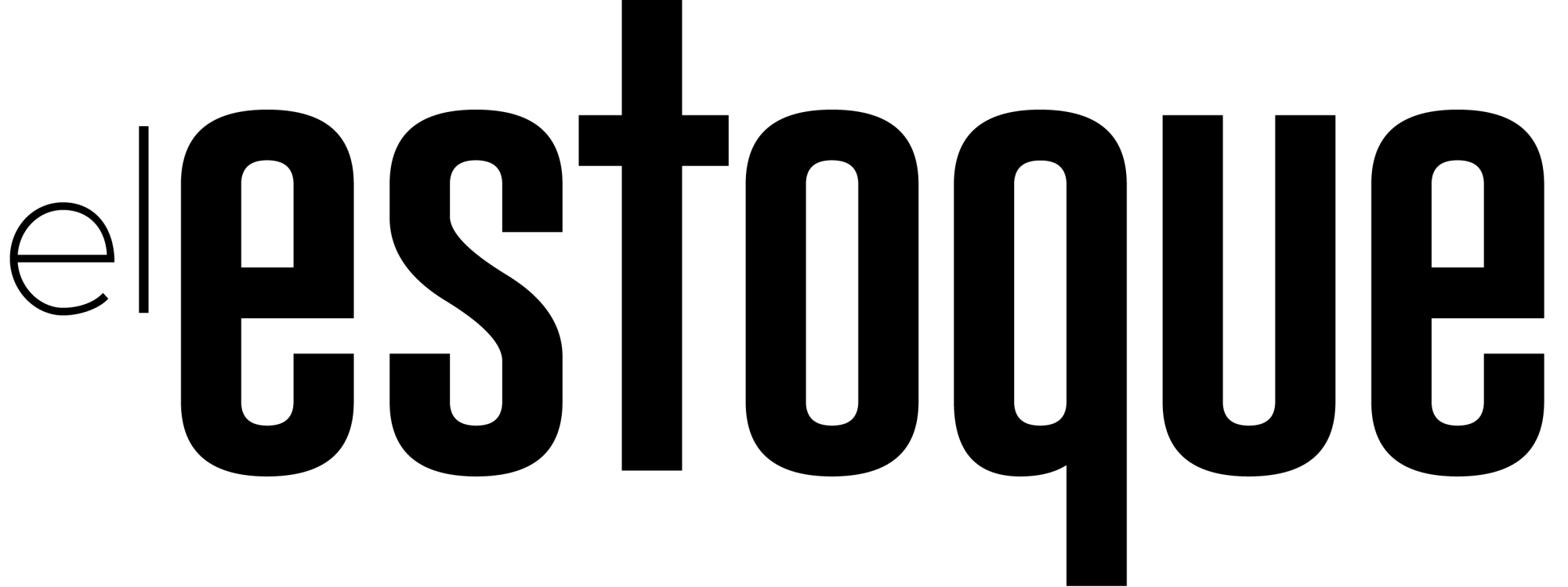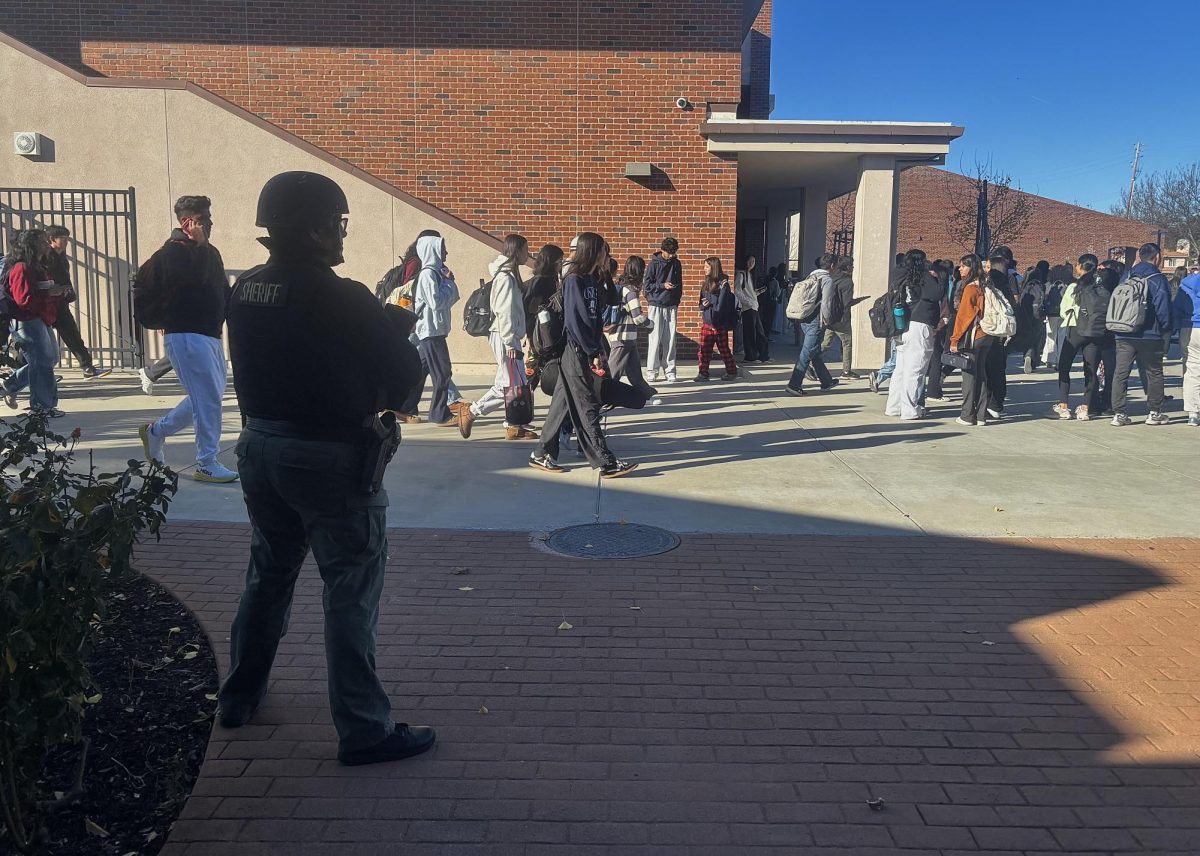Starlink, the satellite internet service provided by SpaceX, has been a game-changer for rural and remote areas where traditional broadband options are limited or non-existent. However, as with any technology, there are instances where users may encounter challenges or limitations, especially when Starlink’s default settings might not suit all needs. One such feature is Bypass Mode, which allows users to bypass certain routing and management features that may hinder performance.
In this article, we’ll explore what Starlink Bypass Mode is, why it might be useful, and how to enable and use it effectively.
What is Starlink Bypass Mode? Bypass Mode is a feature within the Starlink system that allows users to connect a third-party router or networking equipment directly to Starlink’s satellite dish without the interference of Starlink’s built-in Wi-Fi router. When enabled, the Starlink router’s built-in Wi-Fi functionality is disabled, and all data routing passes through the external router. This can provide better network management, more control over security settings, and potentially improve performance for certain advanced setups.
In simpler terms, Bypass Mode effectively disables Starlink’s internal networking functions, enabling you to take full control of the router and manage it according to your specific needs.
Why Use Starlink Bypass Mode? There are several reasons why users might want to use Bypass Mode:
Improved Performance: The Starlink router is designed to provide basic networking features. For more complex networking setups, such as using advanced Wi-Fi systems or routers with superior range or performance, Bypass Mode can improve overall internet speeds and connectivity.
Custom Networking: Users who want to create their own custom network setup, including advanced firewall configurations, separate Wi-Fi networks, or specific port forwarding rules, can do so without being limited by the Starlink router’s settings.
Compatibility with Mesh Systems: For homes or businesses with large areas requiring robust Wi-Fi coverage, users may prefer to connect a third-party mesh system that provides better coverage than the default Starlink router.
Use of Advanced Features: If you require features like Quality of Service (QoS), VLAN support, or specific network monitoring tools, a third-party router may offer these capabilities more effectively than Starlink’s integrated router.
Third-Party VPNs: In some cases, users may want to route traffic through their own Virtual Private Network (VPN) via a third-party router rather than relying on the Starlink system for VPN passthrough.
How to Enable Starlink Bypass Mode Enabling Bypass Mode on Starlink is relatively straightforward. Here’s a step-by-step guide to getting it done:
Step 1: Log Into the Starlink App To begin, download the Starlink app from the App Store (iOS) or Google Play Store (Android) if you haven’t already. Open the app and log into your Starlink account using your credentials.
Step 2: Access the Settings Once logged in, tap on the Settings icon (usually located at the bottom right corner) to access your Starlink system’s configuration.
Step 3: Find the “Bypass Mode” Option In the settings menu, scroll down until you find the Bypass Mode option. This is generally located under the Advanced Settings section, which may require additional permissions or administrative rights to access.
Step 4: Enable Bypass Mode Tap on the Bypass Mode toggle to turn it on. You will likely be prompted with a warning, as enabling this mode will disable the built-in Wi-Fi router functionality of Starlink.
Step 5: Connect Your Router Once Bypass Mode is enabled, disconnect the Starlink router from any devices that were previously connected. Plug your third-party router directly into the Starlink terminal (the dish’s gateway unit) using an Ethernet cable.
Step 6: Configure Your Router With your third-party router now connected, you can configure it as desired—whether you’re creating a home mesh network, establishing a secure VPN, or adjusting other networking settings.
Considerations Before Using Bypass Mode While Bypass Mode provides more control over your network, there are some things to keep in mind:
No Starlink Wi-Fi: When you enable Bypass Mode, the Starlink router’s built-in Wi-Fi functionality will be disabled. This means that you need to rely entirely on the external router for wireless connectivity.
Potential Compatibility Issues: Some users might experience compatibility issues when connecting non-Starlink routers, particularly with firmware or settings that conflict with Starlink’s system.
Technical Expertise: Bypass Mode is generally recommended for more advanced users who are comfortable with configuring networking equipment. If you’re not familiar with router settings, it might be best to stick with the default configuration.
Reverting to Default Mode: If you experience any issues or want to go back to the standard setup, you can easily disable Bypass Mode by reversing the process in the app.
Conclusion Starlink Bypass Mode is a powerful feature that grants users greater control over their network setup, allowing for improved performance, enhanced security, and compatibility with third-party devices. Whether you’re looking to create a custom network, integrate advanced features, or simply enhance your internet experience, Bypass Mode is a valuable tool. However, it’s important to ensure you’re comfortable with router configurations and aware of the potential trade-offs before enabling it.
By following the steps above, you can seamlessly switch to Bypass Mode and take full advantage of your Starlink service with external hardware, whether you’re at home or managing a larger, more complex network.